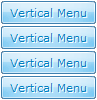CONTENT
- About Vista web buttons
- Quick-start tutorial
- Creating website buttons
- Adjusting web menu appearance
- Setting javascript rollover buttons links
- Creating buttons - sub menus
- Adjusting javascript rollover button
- Setting sub menu buttons links
- Saving vista buttons
- Cascade graphics user guide
- Main window
- Main rollover buttons javascript
- Button builder toolbar
- Button creator - work area
- Toolboxes
- Animated gif image themes toolbox
- Button generator submenu toolbox
- Properties toolbox - main buttons
- Properties of play button
- Normal/Hot state of button gif
- Properties toolbox - submenus
- Web buttons and icons properties
- Normal/Hot state of button images
- Create buttons in theme editor
- Creating theme tutorial
- Java script button states
- Creating new html image button
- Adding graphics and images to the theme
- Setting gif buttons state images
- Adjusting play buttons edges width
- Cool buttons samples
- How to use Vista Buttons with FrontPage
- Insert a dropdown menu to a single page
- Insert a drop menu to many pages by
shared borders
- Insert a popup menu to many pages using
Dynamic Web Template
- How to use Vista Buttons with Dreamweaver. Tutorial
- Insert dreamweaver drop down menu to a single page
- Insert a dreamweaver navigation to many pages using library
- Insert a down menu dreamweaver to many pages using Dynamic Web Template
|
Creating website buttons
- To create website buttons you should choose the number of buttons in
menu. Let's take 5 for example. There is one default button
already in the menu. So let's add four more buttons. To do
it you should click "Add" button situated on the button builder Toolbar
four times.

You'll see that there are 5 buttons now in the work area.

- Now it's time to define the menu's orientation. Let's say
you want the menu to be vertical. To do it choose "Vertical"
in Menu Orientation list on the button builder Toolbar.

After doing so the menu orientation will change to vertical.
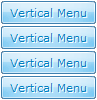
- Choose the menu type. To change the menu type just select
new type from the Menu Type
list.

Learn more about menu types
from the cascade graphics user guide.
|